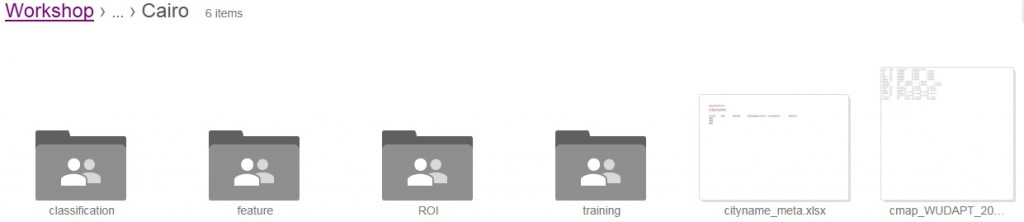We have stored all the required files in Google Drive. All files you need can be found in the subfolder for your City (Cities\CITYNAME). If you have a Google account you can login and use the online folder. A zipped version of your city folder is no longer available as the old procedure is no longer supported. Please refer to the new procedure here.
The first file you need is one that defines the boundaries of your Region of Interest (ROI). You find it in your local folder under CITYNAME\ROI or online:
- Unzip your city folder to your local hard disc.
- Open the ROI subfolder. You will see a file with a kmz extension (ignore the others!). A kmz file is a compressed file in Keyhole Markup Language, which is used by Google Earth. For our Cairo example, the file will be called Cairo_ROI.kmz but you will see the same file for each city, i.e. [City]_ROI.kmz.
The second file you need is a kmz file in which you will store the LCZ training areas. In this part of the exercise you will download an empty template to your computer. You find it in the subfolder training:
- In each of the Cities folders, you will see a training folder. Click to open it.
- This training folder contains a single file called [City]_training_template.kml, where in our example of Cairo it would be called Cairo_training_template.kml.
- Move onto Step 4, where you will open the files in Google Earth.